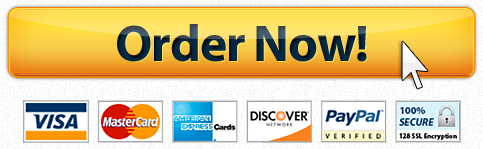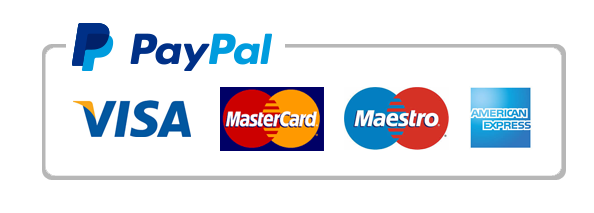| Details: |
In this project, you will use the Travel Tips 3 document and add a table, a bulleted list, and a page border. To view these instructions while working in Word, do either of the following:
- Print this page of instructions.
- Move back and forth between this page and Word by clicking each application’s button on the Windows taskbar.
Open the document Travel Tips 3, save it on your computer, and open it in Word.
When you follow these steps, this assignment must be finished and still fit on 1 page. Please be sure to work with font sizes or resize the Word art at the bottom to make room if necessary. You may also remove additional paragraph marks if they do not ruin the general look and feel of the document. Remember, this assignment requires you to use the starting document and have an improved but relatively similar looking end product.
Windows Instructions:
- Open the Travel Tips 3 document from the link provided above.
- Next, be sure that you have the show/hide button selected on the toolbar. This is the button usually located on the Home tab, Paragraph section of the ribbon next to the Sort button and looks like a backwards P. The Show/Hide button reveals all of the non printing word processing control information, like the arrows for tabs, the section and page breaks, and the backward Ps, which are paragraph marks.
- Please take note of the lines labeled “Section Break.”
- Section 1 is considered to be above the first section break line.
- Section 2 is considered to be above the second section break line.
- Section 3 is considered to be below the second section break line.
- In section 2, there is a paragraph that starts with the words “You need identification.” Select this paragraph all the way up to the second to last paragraph of section 2, ending with the words “excess baggage.”
- Apply numbering to these paragraphs (Home menu > Numbering button). Select any style of numbering available by clicking on the down arrow next to the numbering button. Use your best judgment on what looks good.
- Anywhere in Section 3, insert a 3 row by 3 column table. Type the names of 9 major cities into the table, one city per cell.
- Use the Table Styles feature to give the table a more professional look. First, clear all the check boxes; then, select the appropriate check boxes to apply special formats to heading rows and the first column. Center the table on the page.
- Highlight all of the cells in the table, and apply bullets to the entire table so that each city has a bullet next to it and there are no additional bullets around the table (Home menu > Bullets button). There should be only 9 bullets in the table.
- Include an Art Page border.
- Create a header (Insert > Header) with the following text: Travel the World, Get Advice Here. Left justify this text in the header, make it bold, and change its font size to between 14–16 points.
- Put the date in the footer (Insert > Footer). Left justify the date in the footer (Insert > Date & Time).
- Save the document as your “First Initial Last Name Travel Tips 4”. Example: J Doe Travel Tips 4.
- Submit your assignment.
Macintosh Instructions:
- Open the Travel Tips 3 document from the link provided above.
- Next, be sure that you have the Show/Hide button selected. The Show/Hide button reveals all of the non printing word processing control information, like the arrows for tabs, the section and page breaks, and the backward Ps, which are paragraph marks.
- Please take note of the lines labeled “Section Break.”
- Section 1 is considered to be above the first section break line.
- Section 2 is considered to be above the second section break line.
- Section 3 is considered to be below the second section break line.
- In section 2, there is a paragraph that starts with the words “You need identification.” Select this paragraph all the way up to the second to last paragraph of section 2, ending with the words “excess baggage.”
- Apply numbering to these paragraphs (Toolbox > Bullets and Numbering). Select any style of numbering available by clicking on the down arrow next to the numbering button. Use your best judgment on what looks good.
- Anywhere in Section 3, insert a 3 row by 3 column table. Type the names of 9 major cities into the table, one city per cell.
- Use the Table Styles feature to give the table a more professional look. First, clear all the check boxes; then, select the appropriate check boxes to apply special formats to heading rows and first column. Center the table on the page.
- Highlight all of the cells in the table, and apply bullets to the entire table so that each city has a bullet next to it and there are no additional bullets around the table (Toolbox > Bullets and Numbering). There should be only 9 bullets in the table.
- Include an Art Page border.
- Create a header (Insert > Document Elements > Headers) with the following text: “Travel the World, Get Advice Here.” Left justify this text in the header, make it bold, and change its font size to between 14–16 points.
- Put the date in the footer (Insert > Document Elements > Footers) . Left justify the date in the footer (Insert > Date and Time).
- Save the document as your “First Initial Last Name Travel Tips 4.” Example: J Doe Travel Tips 4.
- Submit your assignment.
For information on Macintosh Word shortcuts, click here.
Please submit your assignment.
Grading Rubric: Click here for the grading rubric for this assignment.
For assistance with your assignment, please use your text, Web resources, and all course materials.
Unit Materials

|